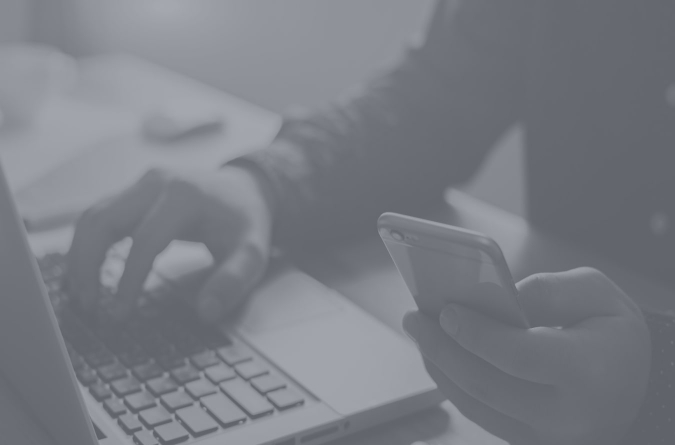Calculators
Click here to watch a two-minute tutorial.
Click here to watch a three-minute tutorial.
Click here to watch a three-minute tutorial.
To reset your calculator, simply locate the reset button on the bottom or in the battery compartment. Still having trouble? View your model’s product manual to locate the reset button.
If your paper tear breaks, it will need to be replaced along with the cover. Contact us to see if your model is in stock.
This is usually caused by a power surge, which can be resolved by resetting your calculator. To reset your calculator, simply locate the reset button on the bottom or in the battery compartment.
To protect your calculator during shipping, a foam protector is placed under the printing cover. If you forget to remove the foam, your calculator will only print red ink – but removing it will resolve the issue.
Calculators purchased before 2009 are compatible with Victor 7011 cartridge ribbon. And newer models are compatible with Victor 7010 twin spool ribbon. Not sure when you purchased your calculator? Just call us at (800) 628-2420 and we’ll help match your model with the right cartridge ribbon.
Because they don’t use regular ink to print, these models require thermal paper. Always make sure the shiny side of the paper is facing out.
This is usually due to low battery power. Try using the power adapter to see if the print head moves normally. If this resolves the issue, it’s time to replace your calculator’s batteries.
*Click here* to purchase a set of replacement arms that fit your model.
This can happen when your calculator’s print head has slipped out of place.
“E” stands for “Error.” To resolve the error, simply reset your calculator by locating the reset button on the bottom or in the battery compartment.